Your Cart is Empty

Today, more people’s careers are becoming dependent on the web. This is why the need to secure online data access and password is becoming a higher priority. As a result, several innovations such as Yubikey and Lastpass are developed. Let’s take a look at what these are and how to use them together.
A YubiKey is a tiny device that has the same size as a USB. It is like a physical key for your online life because it stores your web authentication and passwords. There are different brands for these devices, but they work in the same way. They follow the Universal 2nd Factor standard.
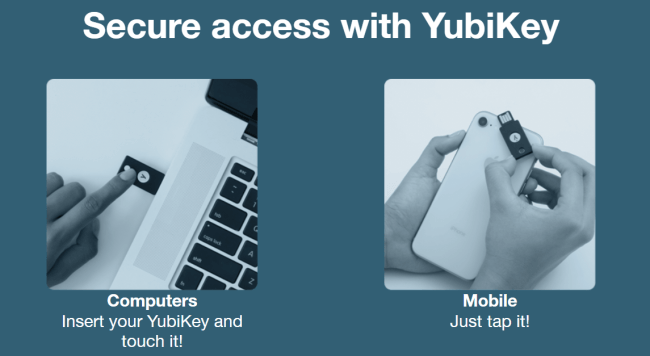
The Yubikey is one of the most popular variations of this key. Yubico manufactures it. Their keys are battery-free, water-resistant, and durable. This particular model is just like an ordinary key that you attach to your keychain. The cost of this device is around $40 to $60.
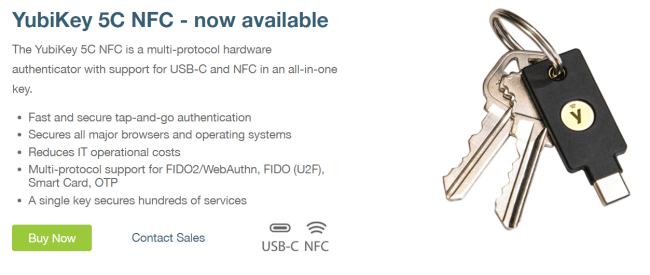
LastPass is a password manager that operates with a freemium business model. It is used to keep encrypted passwords on online platforms. This has its own web interface, but it is also offered as a plugin on several mobile apps and web browsers.
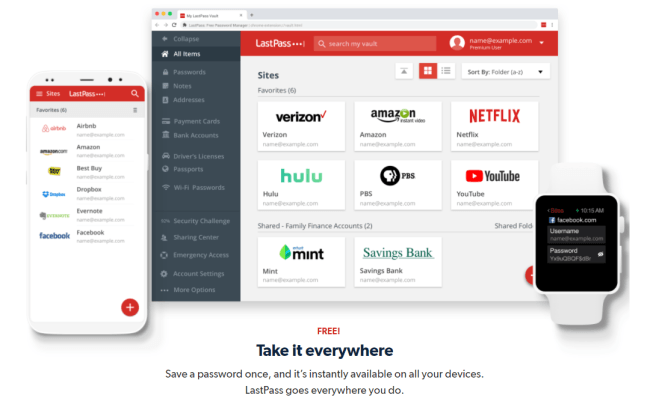
LastPass can be used as an extension on web browsers such as Google Chrome, Apple Safari, Opera, and Mozilla firefox. It works on smartphones too, which runs on Windows, iOS, and Android systems.
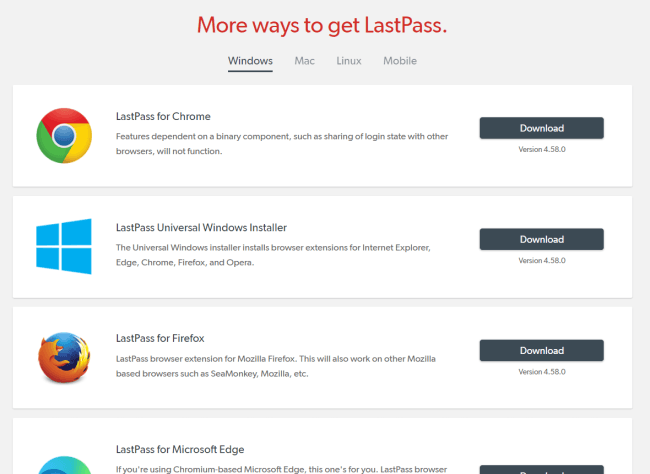
Info:One of the primary reasons why people opt to use LastPass instead of Google Authentication is because the latter can be very time-consuming.
Meanwhile, if you use Yubikey, it is much easier and straightforward. Here are the steps on how to use a Yubikey with LastPass:
A LastPass is required to be able to use a Yubikey or Multi-Factor authentication option. If you already have the premium version, all you have to do is go to the LastPass icon. Then select the “Open My Vault” option and click the “account settings.” There you will already see the multi-factor option.
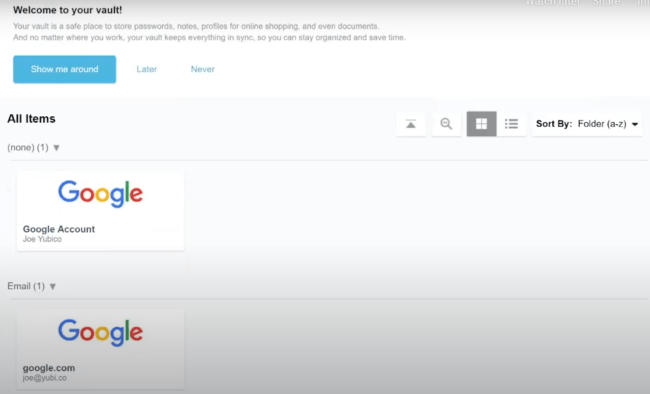
Put the device to your USB port. Make sure it is inserted properly, and your computer recognizes it.

A pop up will appear once you insert your Yubikey. Allow access by Selecting the “yes” option.
After enabling the Yubikey, select the line with “Yubikey #.” Then click the Yubikey button, and you will be prompted to multiple dots.
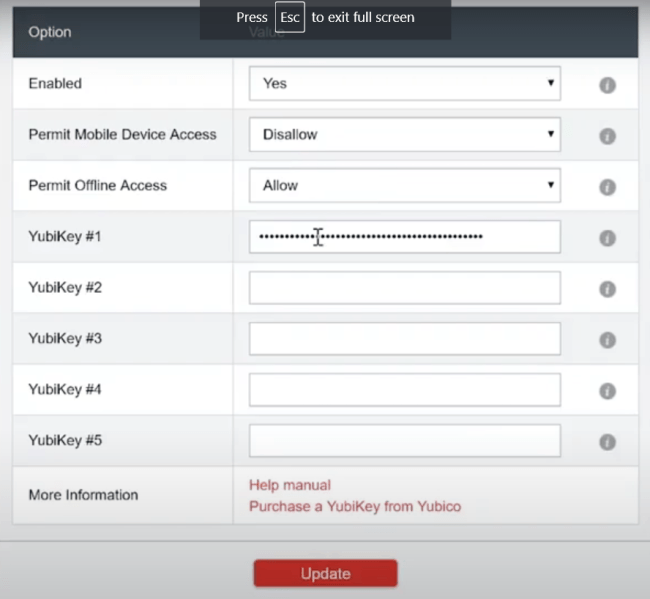
The last thing you have to do is Update your LastPass then enter your master password. From there, you can now use the Yubikey for Multi-factor authentication for other linked platforms as well.
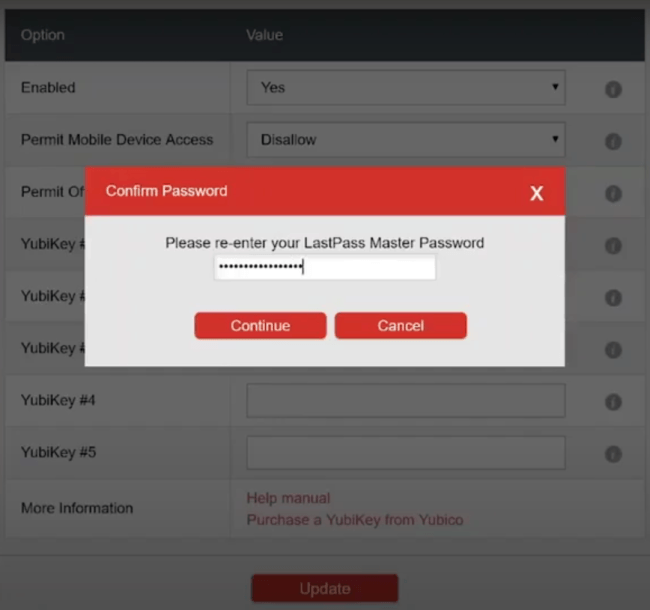
You can follow these instruction in the video bellow.
There you have it. Setting up your LastPass and Yubikey can be done in just under five steps. Easy, right? Do not worry in case you do lose your Yubikey because you can use other Multi-factor authentication. Your data and information will still be safe once you disable that particular one you lost.
Password management is a set of principles and best practices for users while storing and managing passwords in an efficient manner to secure passwords in order to prevent unauthorized access.
You can make your LastPass more secure by using a Yubikey. A Yubikey is known as a hardware authenticator or USB security key.
A Yubikey is used to authenticate web logins. It can be plugged into computer or phone.
Yubikey is a small (metal or plastic) device, about the size of a USB stick. It could be attached to your keychain.
